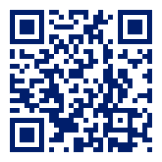FAQ
General information
The app is not displayed correctly - what should I do?
The app has been optimised for use in certain browsers. For the best possible experience, we recommend opening the app in the following browsers:
1. Android users we recommend Google Chrome (download here via Google Play Store).
2. for Apple users, we recommend Safari (download here via the Apple App Store).
Augmented Reality
AR help
We have set up a separate help page for the operation of the AR elements and all related questions. Here you find the page AR - experience
AR applications at home
The AR applications can only be used on site in the Schalke district. You cannot start the application at another location, e.g. at home.
The AR applications do not start
The AR applications have been optimised for use in certain browsers. For the best possible experience, we recommend opening the app and the AR applications in the following browsers:
1. Android users we recommend Google Chrome (download here via Google Play Store).
2. for Apple users, we recommend Safari (download here via the Apple App Store).
Map
Own location is not displayed on the map
If your own location is not visible on the map, proceed as follows: Tap on "Your location" and confirm the location sharing in the browser. The location will then be displayed on the map.
Enable location service (Apple)
You tap on "Your location" and receive the message "Error: The Geolocation service failed"? This error message appears on Apple devices if the app cannot access the location services.
Go to the settings of your Apple device. Go to "Privacy & Security" → "Location Services". Activate the location services. In the list of apps, also check whether your browser (Safari by default) is allowed to use the location.
Golden and blue markers
On the map, some markers are blue and others are gold. There is a lot to discover in places that are marked in gold. In addition to detailed texts, videos and photos, many of these places contain an augmented reality experience that you should definitely not miss.
Locations
Search for locations
If you want to find certain places more easily, add them to your favourites. Alternatively, to find a specific type of place quickly, you can narrow down the places shown on the map using filters. Select one of the filters in the top bar or click on the icon in the top left to see an overview of all filters.
Save favourites
To mark places as favourites, simply click on the heart symbol. You can find the saved favourites under "More" → "My Favourites". You can also remove them here.
Tours
Background playback for audio tours
You can listen to the audio tour in the background. The audio tour continues to play even if you lock your mobile phone or leave the browser. The tour can also be paused via the lock screen and the notification bar.
Speed of audio
The playback speed of audio contributions cannot be changed. Unfortunately, the current player version does not yet support this function. We are always working on new features to improve your experience.
Open questions and comments
Further questions and errors
Your question could not be answered here, or you have discovered a technical error? Then send us a message using the feedback form!
Content-related feedback and comments
Have you discovered an error or would you like to make additions? No problem. Send us a message via the feedback form - feel free to add sources and tell us exactly where errors occur.